No products in the cart.
Ola Uber App Clone white label Taxi App software script
₹9,999.00
In stock
Ola Uber Clone is a fully-featured taxi software application that empowers anyone to start up and run an online on-demand location based taxi business. We have developed Ola Uber Clone to be easy to customize, setup and run.
Introduction
Ola Uber Clone is a fully-featured taxi software application that empowers anyone to start up and run an online on-demand location based taxi business. We have developed Ola Uber Clone to be easy to customize, setup and run. Development technologies used are amongst the most popular in the business. Ola Uber Clone is a hybrid app built on Cordova, HTML5, CSS3 and JavaScript with mobile UI based on OnsenUI framework. On the server side, pure native PHP is used for optimal performance and speed. Ola Uber Clone requires minimal knowledge of software development to setup and manage.
Features at a glance
Rider App
- Profile Update
- Rider Referrals
- Multi Route / City support
- Coupon Discounts
- Wallet / Cash Payments
- Wallet top-up
- Transaction History
- Ride History
- Scheduled Rides
- Favorite locations
- Ride Completion Code
- Rating / Review
- Vehicle Types
- Tariff Options(Day/Night, peak periods)
- Notifications
- Nearby Drivers
- Inter-State Rides
- In-app Help Guide
Driver App
- Profile Update
- Driver Referrals
- Earnings History
- Wallet top-up and withdrawals
- Ride History
- Scheduled Rides
- Rating / Review
- Contact Rider
- Notifications
- Nearby Drivers
- In-app Registrations
- In-app Navigation to rider pick-up and drop-off locations
- Availability toggle
- Realtime computed trip distance and duration
- In-app Help Guide
Web Admin Panel
- Customer, Staff and Driver account management
- App management
- Vehicle and City / Tariff management
- Franchise (Fleet) management
- Ride Tracking
- Referrals management
- Coupon codes management
- Message Broadcasts
- Financial / Operations statistics and Reports
- Payouts
- Bookings management
- Four account privilege types: Franchise, Dispatcher, Biller and Administrator account types
- Follow the steps below to test the demo apps.
- Download the Rider and Driver Apps
- Create and Activate your account on both Apps. Rider app uses phone sms activation while driver app uses email. Check your email inbox or SPAM folder for driver activation code after registration.
- When creating an account on the Driver App, select a city from the list of cities. If your city is not on the list please contact us to add your city
- Once accounts have been created and activated on Rider and Driver Apps, you can sign In
- On the Rider App, select your current city under routes in the main menu. If your city is not on the list, please contact us
- Once your city is selected, the map displays the current city. Enter a pickup location and dropoff location. Ensure your pickup location is close to the Driver App location
- Tap the green circle button on the lower right of the screen to display the trip summary screen.
- Select a vehicle type that matches the Driver Vehicle type
- Tap on the ‘Request Ride’ button
- The Driver App gets a notification……

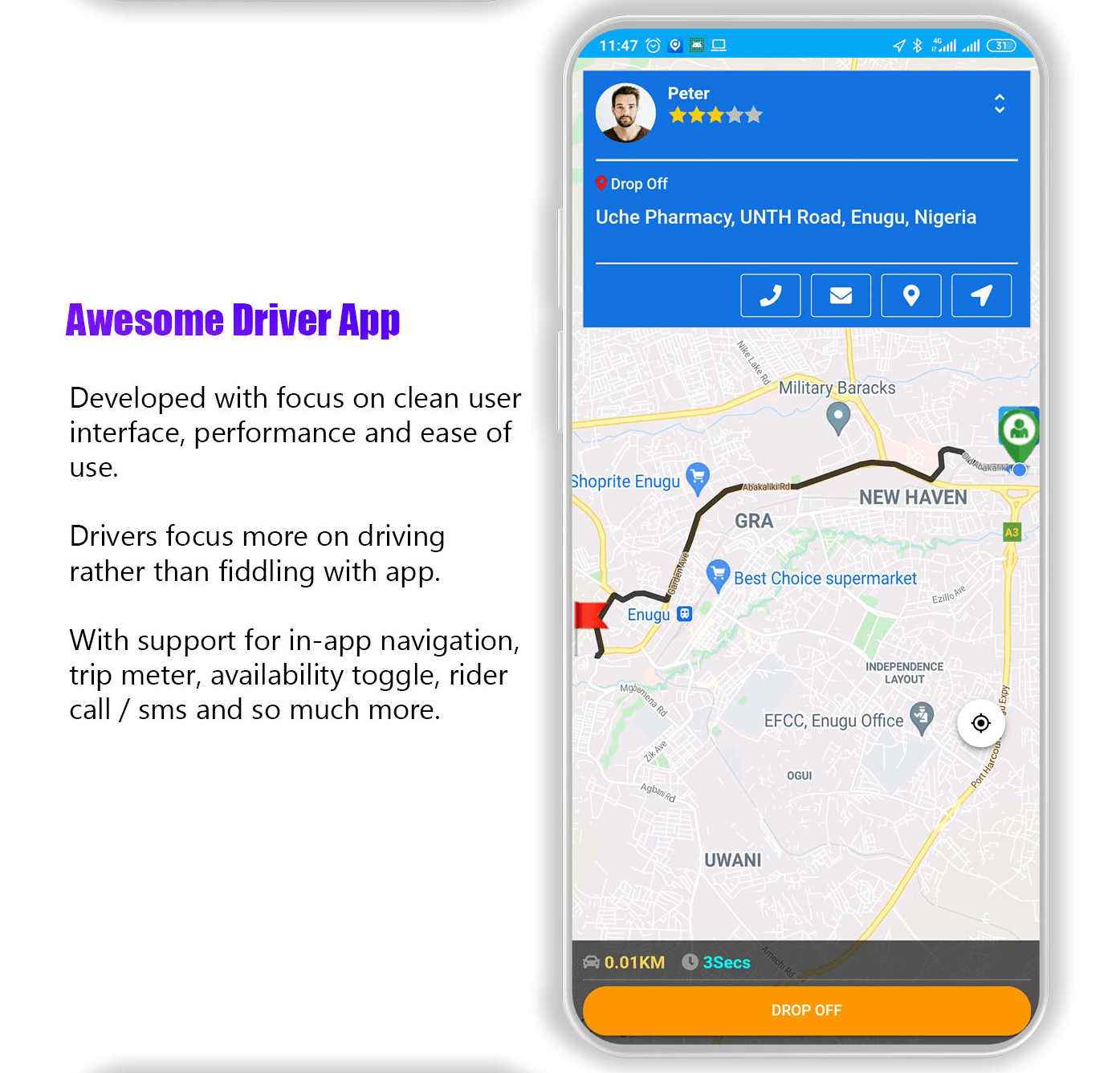
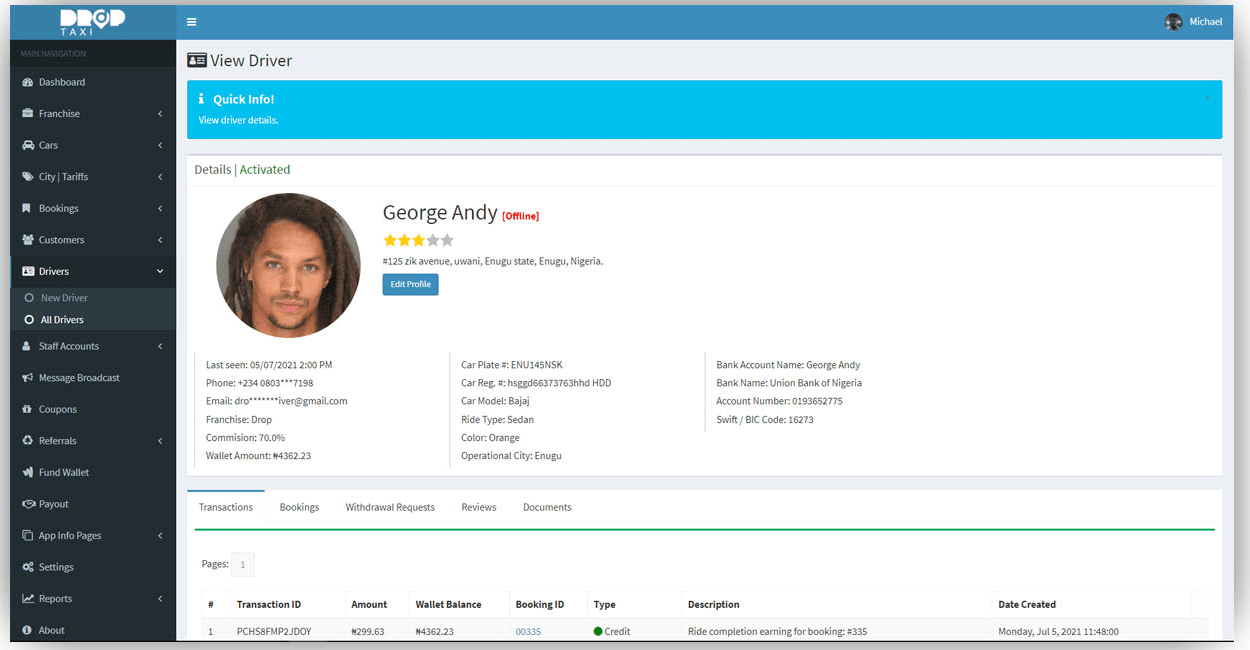
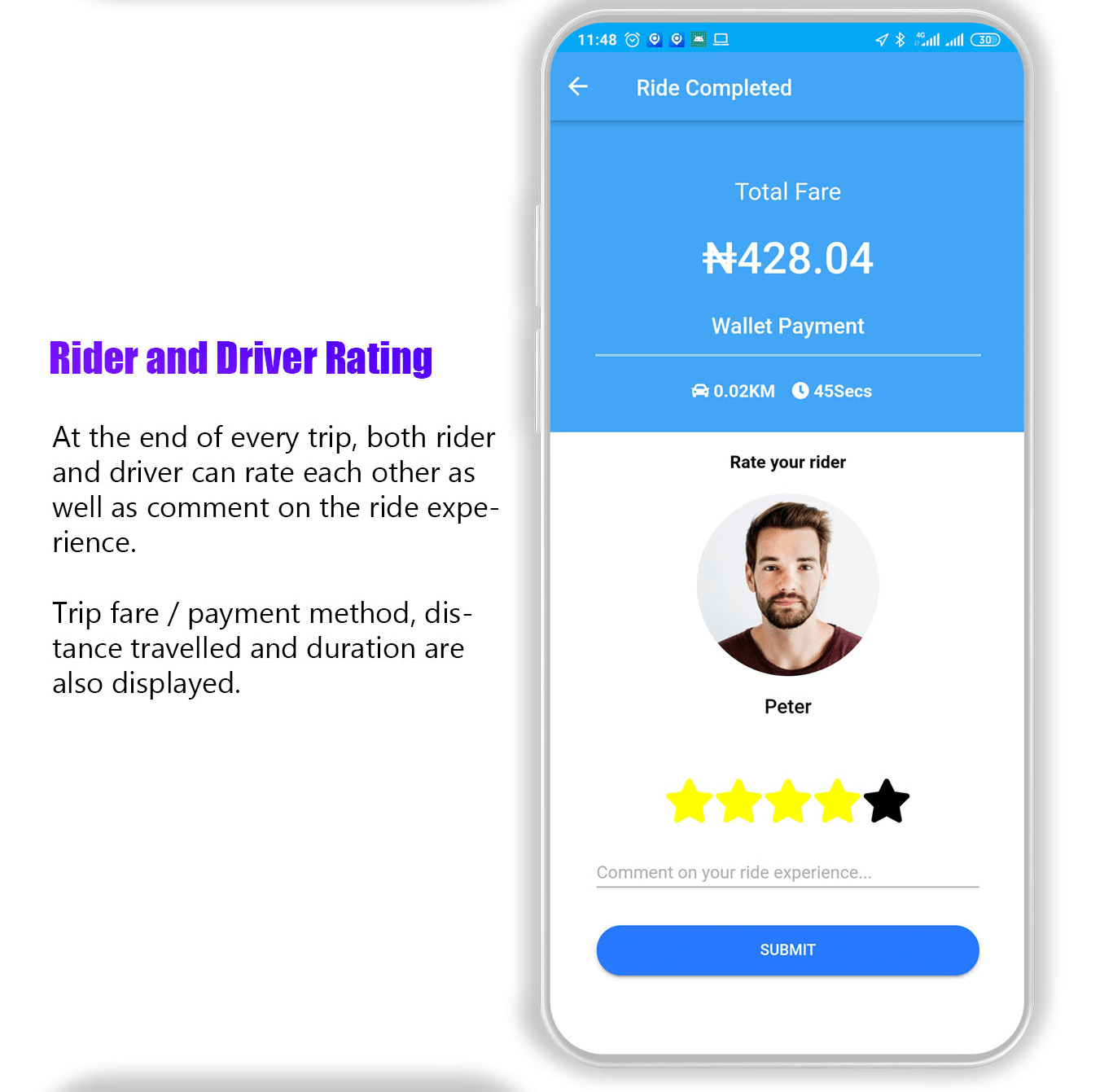
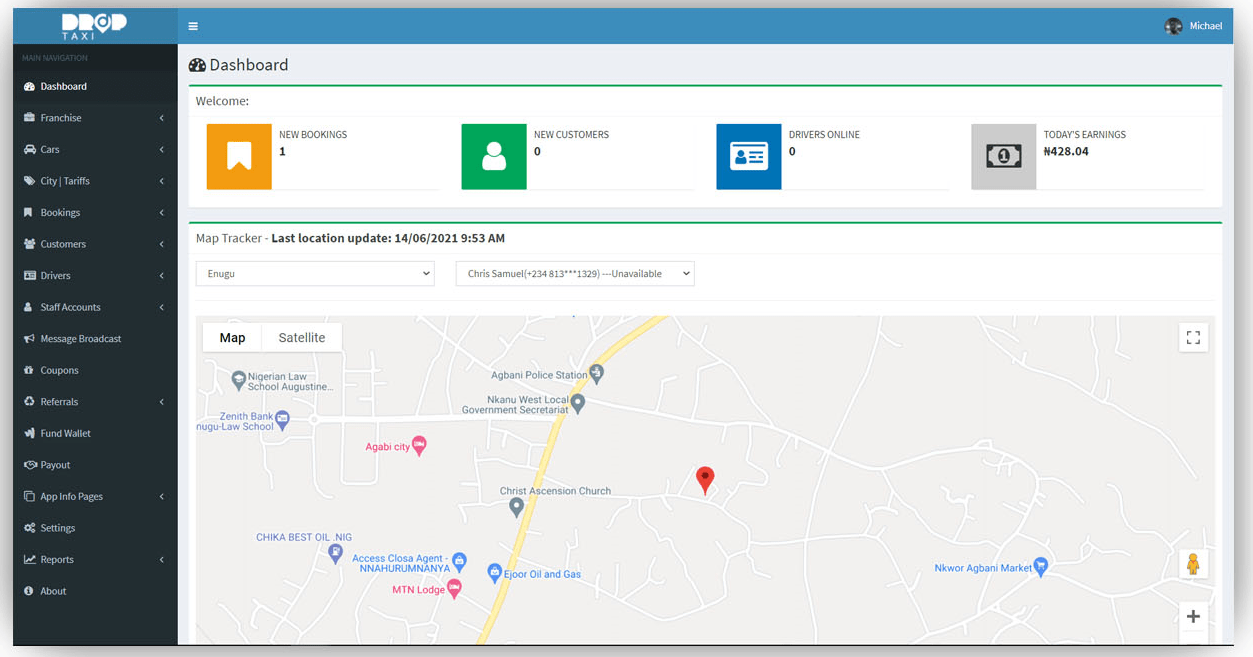
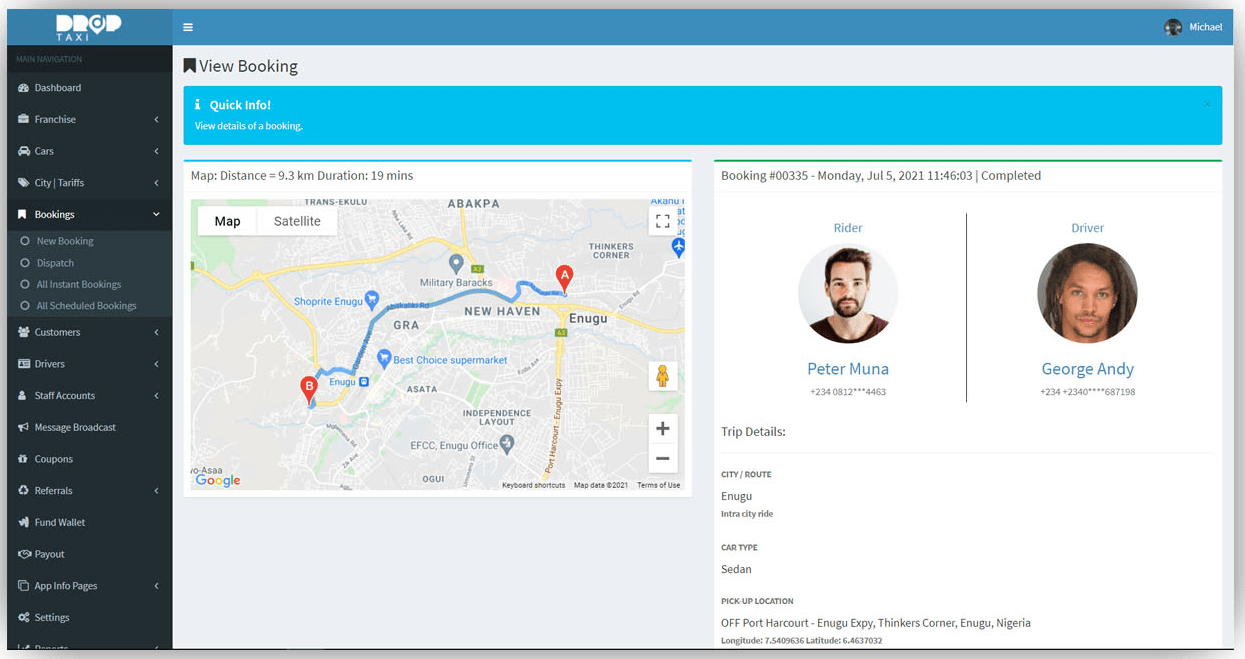







Reviews
There are no reviews yet.